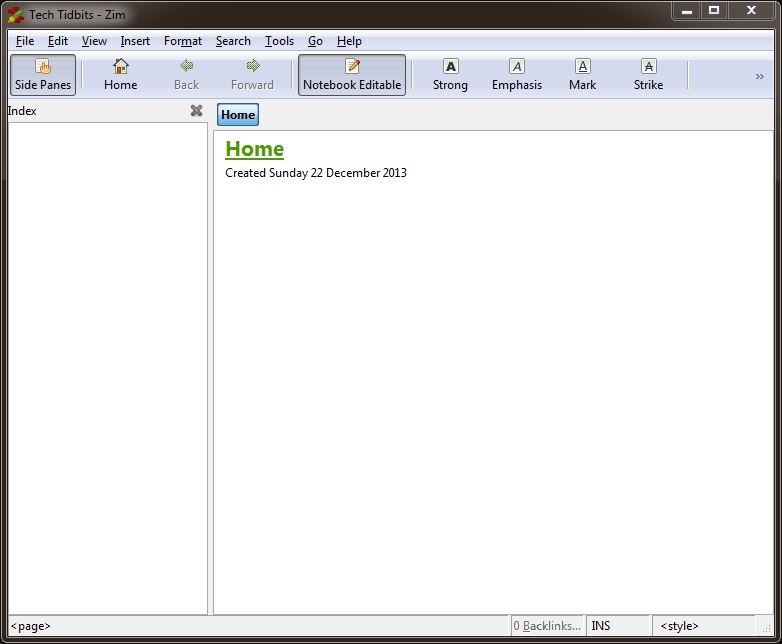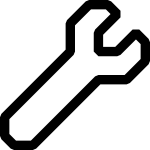 Introducing Ryan’s Tech Tool Tidbits. I’ve found some cool tools over time and I’ll share them here. If you have suggestions, please leave them in a comment or on our Facebook page.
Introducing Ryan’s Tech Tool Tidbits. I’ve found some cool tools over time and I’ll share them here. If you have suggestions, please leave them in a comment or on our Facebook page.
I’d like to share with you a program I use for work and even for personal things: Zim Desktop Wiki. It’s a great tool because it is a small program to install, it works easily, and it has everything you’d want in a wiki. The best part: It’s free!
Once you install it, it starts with a blank notebook. A “notebook” is just a folder with a collection of files in it. You can have multiple notebooks, and each one is a separate wiki. To add content to a wiki, you just start typing. If you want to add another page, all you have to do is put a + in front of a word and press enter after it, and it becomes a hyperlink. Then you can click on it and add content to the new page you just made. It takes a little getting used to especially if you’ve never used a wiki before.
For me, my Zim Wiki is my memory. I have a terrible memory and at work, there are a ton of things to remember- everything from links to other sites, to complete bash scripts and everything in between. I also use it on my personal computer for remembering phone numbers and todo lists and the like.
What though, if you want to use it on multiple computers? The solution is easy. If you use Dropbox.com’s service, you can move the notebook to Dropbox and then open it from there. It works seamlessly and reliably.
There are version for Windows and Linux, and it’s possible to run it on a Mac as well. Overall, it’s a tool I use every day and it works great for its purpose. I highly recommend it! 🙂
Download: http://zim-wiki.org/downloads.html